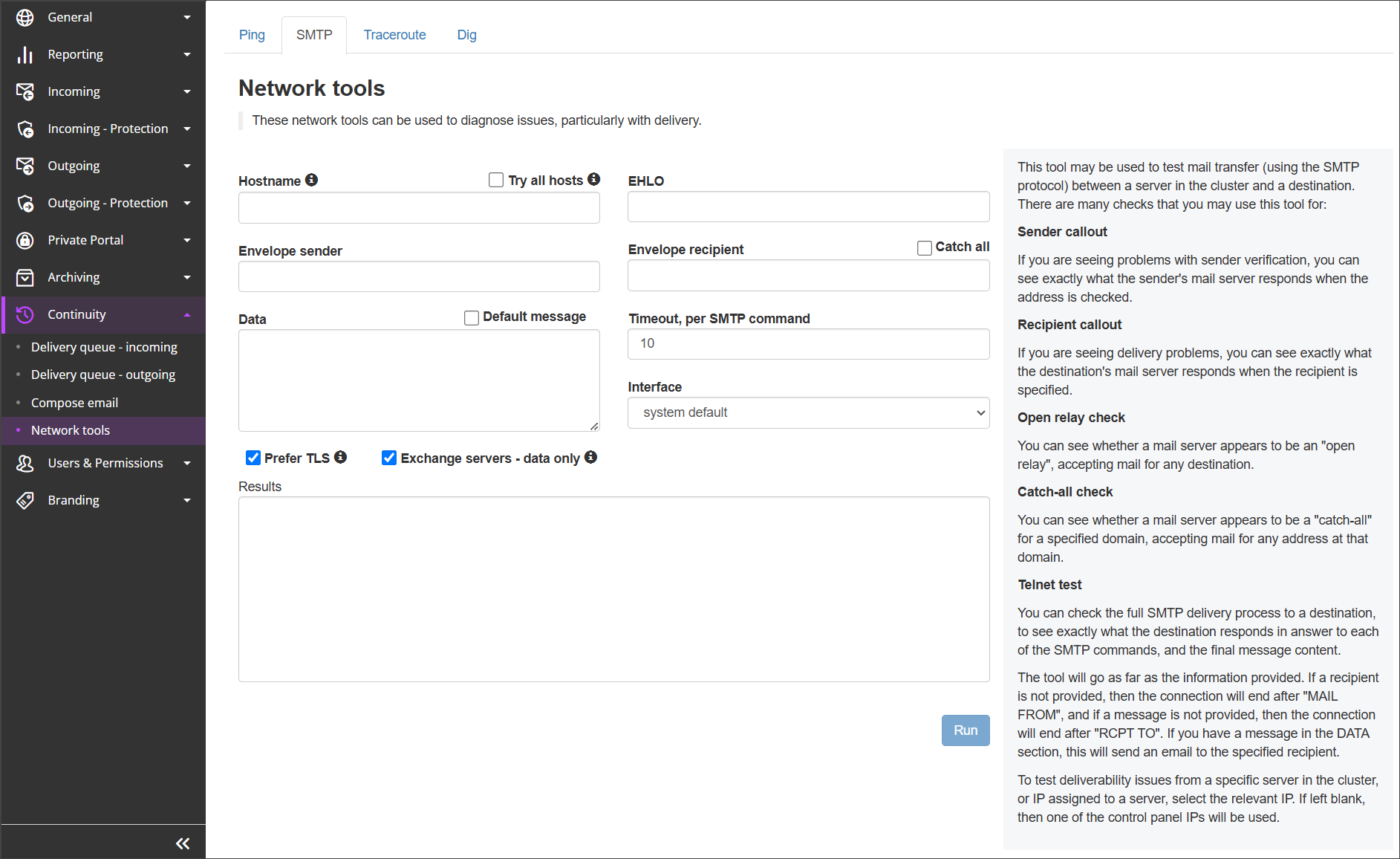The following checks in Spam Experts's Network Tools, SMTP page can be used to test mail transfer:
- Sender callout - If you are seeing problems with sender verification, you can see exactly what the sender's mail server responds with when the address is checked
- Recipient callout - If you are seeing delivery problems, you can see exactly what the destination's mail server responds with when the recipient is specified
- Open relay check - You can see whether a mail server appears to be an "open relay", accepting mail for any destination
- Catch-all check - You can see whether a mail server appears to be a "catch-all" for a specified domain, accepting mail for any address at that domain
- Telnet test - You can check the full SMTP delivery process to a destination, to see exactly how the destination responds in answer to each of the SMTP commands, and the final message content. The tool will go as far as the information provided. If a recipient is not provided, then the connection will end after "MAIL FROM", and if a message is not provided, then the connection will end after "RCPT TO". If you have a message in the DATA section, this will send an email to the specified recipient
To test deliverability issues from a specific server in the cluster, or IP assigned to a server, select the relevant IP. If left blank, then one of the control panel IPs will be used.
- Login to Spam Experts to the Admin, Domain or Email Level Control Panel
- In the right-hand menu, navigate to Continuity > Network Tools
- Switch to the SMTP tab
- Fill in the SMTP Test Fields
- Check the Prefer TLS option to attempt to use STARTTLS to perform the test over a secure connection
- Check the Exchange Servers - data only option to use a suitable test message in DATA if the server appears to be a Microsoft Exchange server
We generally recommend using this setting when completing a Callout check, but note that if the recipient is valid, they will receive a test email message
- Click Run
Once run, the results of the SMTP test will appear in the Results box on the page
SMTP Test Fields
| Field | Description |
|---|---|
| Hostname |
Enter a server hostname here or enter the Envelope sender Optional: Try all Hosts - if selected, the SMTP check will be executed for all possible destination servers until one succeeds |
| EHLO | Name of the EHLO/HELO that you want to use in the SMTP transaction |
| Envelope Sender | The envelope sender email address to initiate a sender callout |
| Envelope Recipient |
The envelope recipient email address to initiate a recipient callout Optional: Catch all - Using the Catch all option you can see whether a mail server appears to be a 'catch-all' for a specified domain, accepting mail for any address at that domain. |
| Data |
If you want to send data to the envelope-recipient e.g. the content of the SMTP transaction and not just a callout Optional: Default Message - If nothing specific is required, use a default message type |
| Timeout, per SMTP command | How long the SMTP command should to last (e.g. for slower mta's there may be a need to set this higher before it times out) |
|
Interface |
Choose the IP address or range to complete the verification from. For example, if you want to do a sender verification check from a certain IP, choose the IP address from those available. If it is the default , then it uses the interfaces server IP/hostname (securemail.management) |